yep, I've become a videoblogger, at least sometimes.
See the first video below. Be kind in the comments, this is a new thing for me.
This video introduces the different blast programs, discusses word size, and how blastn works, the blastn score and the E value. The treatment is light and not too in depth, but as I said, it's an introduction.
- Log in to post comments
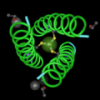
Always nice to put a voice to the things I've been reading.
Enjoyed the video, but the audio has some problems at the end of your description of the basic BLAST types. It is "fixed" later, but for a while it is overlapping. Followed the link to see if it was an embedding issue and it was still a problem.
Shouldn't the purple arrow in the blastx line be pointing the other way?
thanks Ron,
yes, the arrow should be pointing the other way. I didn't realize it until I was out of time to fix it.
Maybe in the next version :-)
Sandra
Welcome to the club :). It's fun isn't it
Sandra, terrific! I am amazed sometimes that we ever learned how to use these and other bioinformatics tools without this kind of instruction. This is certainly a boon for the next generation of scientists we are currently incubating (aren't you guys lucky??). By the way, what app did you use to create videoblog? Have you tried TechSmith's Jing?
Thanks Ethel,
I used a few different applications.
for the beginning part, Flash from Adobe.
for the slides, OmniGraffle from Omni
to capture the screen images, IshowU from ShinyWhitebox
and iMovie to put it all together.
I'm testing out different hosting services at the moment. This video was uploaded via vimeo, but I've also been trying the upload service through google (you can see one of those tests here). I haven't decided which service is best just yet.
I'm still trying to sort out the best choices for encoding and compression. Wow, there's a lot to learn!
Thanks. This makes things much easier. Good job. Can't wait for your future projects. Hope you'll be able to make things simpler than usual.
J.J. Yong - DNA testing enthusiasts.
Sandra,
Great job! Please make more! Very informative and very much appreciated!
I was also curious about your choice of programs, but neglected to ask. Omnigraffle is a great choice for making diagrams. I usually import them into Keynote and use that for the slideshow. Keynote does a reasonable job of making a movie from your slideshow, too.
Have you looked into ProfCast (http://www.profcast.com)for putting it all together? I don't have any personal experience with it, but it looks promising (and it doesn't cost an arm and a leg).
Thanks J.J. and Denise.
Ron: Most of the places where I've given presentations have been pretty focused on Powerpoint, so I haven't even tried Keynote. You bring up a good point, though. Maybe I'll have to download the 30 day trial and see if it helps.
thanks!
That's why you have to bring your laptop when you go give a presentation. Then you can also bring your Keyspan remote so you can wander away from your laptop and still work your computer. :-) If you like to stay close to the machine, Keynote also lets you preview the next slide on your machine while the projector has your current slide on the screen (and gives you a clock). If that's available in powerpoint, I don't know where to find it.
Keynote can also import and export Powerpoint. It isn't perfect, but it does a pretty good job. Judicious choice of fonts, etc., makes the import/export easier. The more complex the slide, the more likely you'll have an issue. I wouldn't want to build lectures in Keynote for delivery in Powerpoint routinely, but it might make the movie making process easier.
On a somewhat related note, anyone want to explain to me how a Powerpoint built on a Mac gets screwed up when you put it on a Windows machine? (Font issues I understand, but a rotated image?)
Ron: When I travel and give workshops for teachers, I try to use the equipment that's on hand. It minimizes the confusion a bit.
As far as Powerpoint, if you open the System preferences or click the Display icon, you can select Displays (in the hardware section). Choose Arrangement to have different images display on each monitor. Click the Mirror Displays check box to see the same thing on both screens.
At work, I have a lap top hooked up to a 23" monitor and I use both displays, so I'm used to using multiple monitors. I also have VMware on my laptop so I can run Windows, Linux, and OS X at the same time. Sometimes I really do need to do this.
As far as the compatibility issues go, I can't answer that, but I hope it will be fixed in the new Office.
Perhaps such video blogs are nice resources to introduce bioinformatics. Nice Effort. (It's not getting played on my lappy though!)
Tarun@NCHGSR
I think playing the video requires Flash player.
You can get this from www.adobe.com